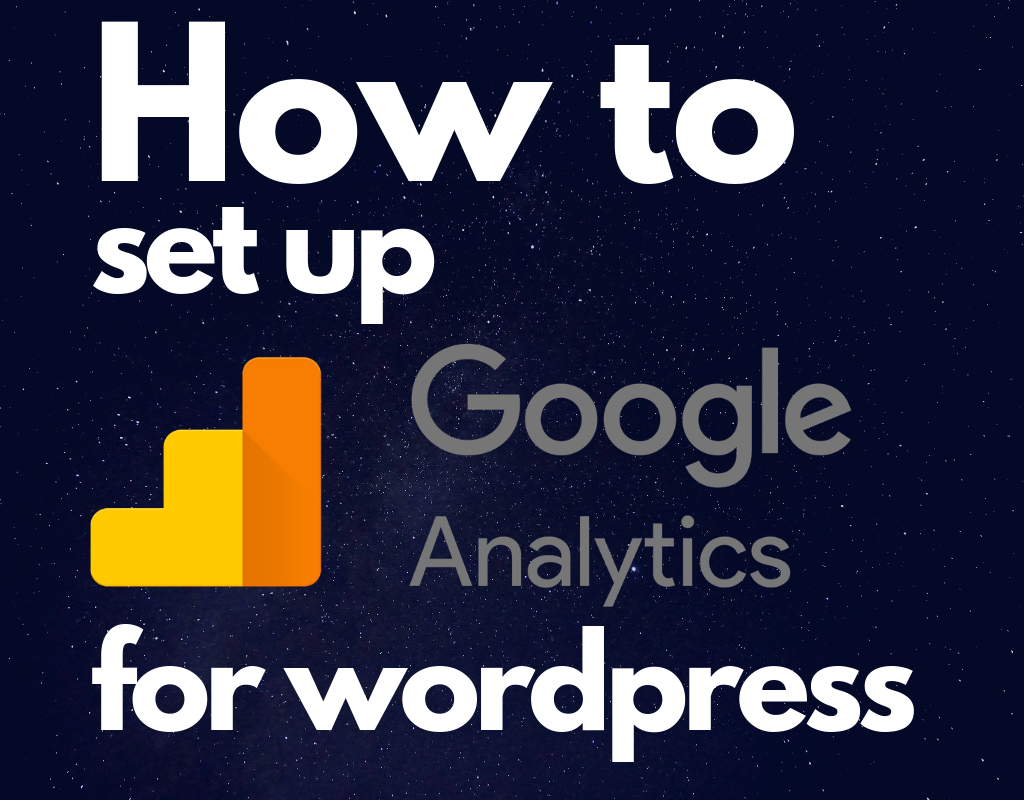Ask any marketer or blogger what the most important element in their blog would be, and more often than not, they’ll tell you it’s the data. Without data to measure and tell us what’s important, who our audiences are, what they’re reading, it’s almost impossible to carry on blogging or providing valuable content. So today, I will show you how simple it is to install Google Analytics on your WordPress blog and start monitoring your site’s health and progress!
Google analytics provides you with business critical information such as the demographics of your audience, the country and even city they are visiting from, interests, the pages they are viewing on your site, and how they found your site (whether it’s from a Google search, or a social network or a referral from another website)
These are all very important data points that help you shape your content, traffic building strategy and the traffic sources you should focus on.
Getting your Google analytics account
Before we get into the installation proper, you first need to have a Google account. Once you sign up for a Google account, go to analytics.google.com and you should also be able to quickly get access to analytics.
Once you have access to analytics, go to admin. Within the admin screen, you will be able to create an account, and corresponding properties (or sites) within that account. Name your property (typically your site name) and click save. This should bring up a screen that will give you a piece of JavaScript.
Otherwise, click on tracking info on the property column, and select tracking code.
This piece of code then needs to be placed on every page of your site. Thankfully we have a plugin that manages that.
Your code should look something like this:
Adding the Google Analytics code on your WordPress site with a Plugin
Login to your WordPress admin. Under Plugins, click on add new, and search for Google analytics. If you’re using Yoast for SEO, there’s also a space for you to input your Google analytics ID.
Otherwise, select one of the more popular (which also implies reliability) plugins for Google analytics and install that plugin. The one i’m currently using on this site is called “Google Analytics for WordPress by MonsterInsights
Input your Google Analytics code or ID (the string starting with UA-XXXXXX) in there, hit save, and you’re ready to go!
Now sit back and watch those numbers roll in!