This is part 3 of a 5 part series. You can read the intro here, and the links to part 1 and part 2.
Today’s an especially exciting day for me, and I hope it is the case for you too! Because today, you are going to be the proud owner of a blog! (Okay, not yet, but close!) You’re going to be purchasing your very own domain and hosting package! How about that!
You have given your niche and blog name much thought, and hopefully, made sure to research that the domain you want is available. Well, this is it. Today, we buy.
When you want to set up a blog, you’ll need to have both a domain as well as a hosting plan. My experience with Bluehost for both has been pretty exceptional, and I would recommend you try them out here.
Using the link above will give you access to an exclusive discount. Their Basic plan starts from $3.95 per month including 1 domain, but I’d recommend going with the Plus at $5.95 per month which gives you unlimited number of websites, email accounts and an unmetered bandwidth and space.
So, when you’re ready, here’s a step by step guide to finally owning your own domain with your own hosting space.
Purchase your Bluehost Domain
To begin, go to bluehost.com and click ‘wordpress made easy’. This will bring you to the new bluehost sign up flow which will help you instantly install wordpress to your site the minute you purchase it. This is a much better user experience that cuts down the time to get you blogging a lot quicker.
Select your plan
Here you can choose your hosting plan. I use the Plus plan, but if you’re just starting out with one site and don’t expect too much traffic while you’re getting started and acquainted with the world of blogging, then basic would be sufficient. You can also upgrade your plan at any time.
Choose your domain
You would have preferably done some homework prior to this step, and thought about your blogging niche, and subsequently have had a list of domains considered and verified available for purchase.
Fill in your payment information
Once you do that, you’ll be prompted for your payment information.
Key in your password
Simply create your password for the account, and you’re off to the races!
Pick a WordPress theme
The new Bluehost workflow helps you instantly install WordPress to your site, so now all you have to do, is pick a theme that best represents the aesthetics of the site you want to build, and that will form the backbone of your brand new site! Don’t worry too much about this. You can come back anytime to change the theme of your site.
Start building your new WordPress site
Whenever you’re ready, hit ‘Start Building’ and you’ll be directed to your wordpress dashboard. This is considered the admin section of your wordpress site, and this is where all the magic happens.
Go to the ‘Bluehost’ tab at the top, and proceed to launch your site.
Congratulations! You have completed a very important first step toward a blogging future!
Now that you have purchased your domain and hosting package, don’t forget to hop over to the various social media channels to claim your handles! The big ones will be Facebook, Twitter and Instagram.
In the next post, we will officially start work on your site/blog! Yay!
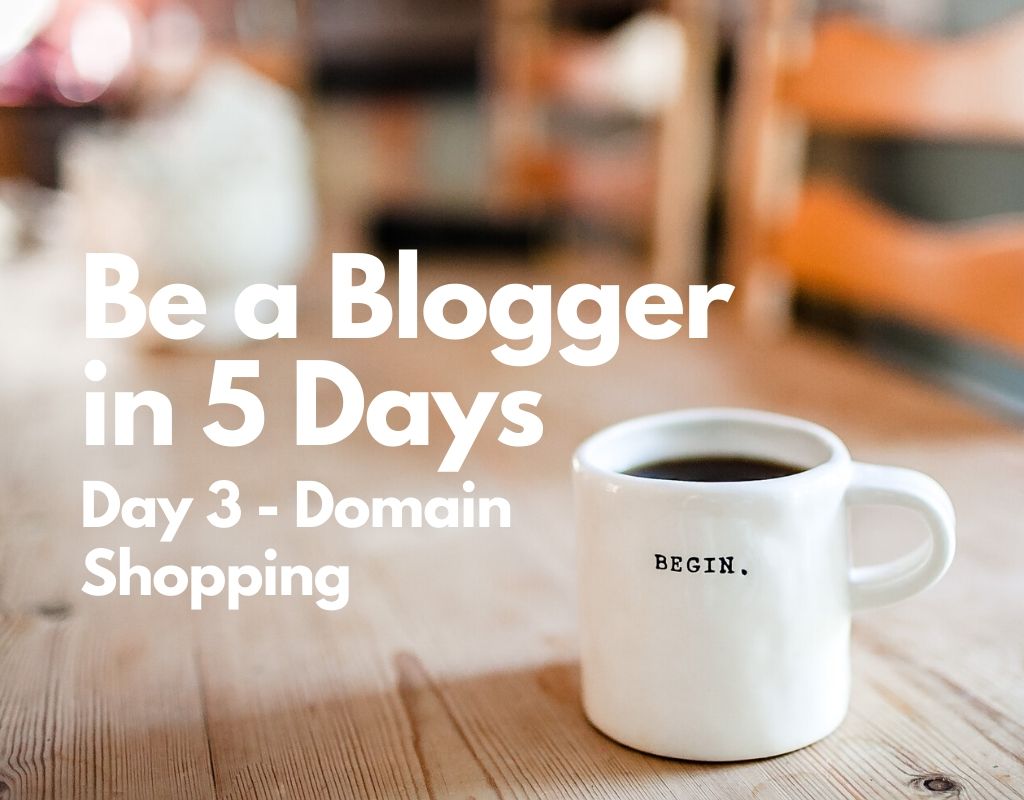
Pingback: Paving the way to Blogging | Side Hustle Rich
Pingback: The only thing left to do, is go write | Side Hustle Rich