If you’re a numbers geek like me, and love to see data visualisations and creating dashboards, then you’ve got to use Google Data Studio. Imagine this to be Google Analytics on steroids! Best of all, Google Data Studio is free to use. With that said, let’s dive in.
Why use Google Data Studio over Google Analytics?
If you’re a small site that’s only tracking visits to your site and user activity on site, then Google Analytics does the job. But, if you’re managing a business, with data coming from multiple sources like advertising data, YouTube views, Facebook ads, adsense data and ecommerce data from Stripe, then Google Data Studio can power all these integrations and provide you with a one-stop shop for all your integrations and visualisation needs.
You can even add your own custom data via Google Sheets, integrate it into Data Studio and visualise it alongside your other data. For example, if you have a retail brick and mortar store, and have footfall traffic numbers. Those can be added to Data Studio and you can then see trends of footfall traffic vs online traffic against any advertisements or campaigns you may be running to see the impact of campaign activity on traffic, both online and offline. The use-cases are pretty limitless, depending on the data you have.
You can view the data sources that Data Studio can integrate with.
Benefits to using Google Data Studio
With Google Data Studio, your dashboard is only limited by your imagination. You have access to:
- Real-time data
- Over 200 sources of data to integrate (some data sources outside of Google properties may require a paid service such as Supermetrics)
- Full customisation for reporting
- One dashboard to rule them all
Getting started on Data Studio
So, let’s jump in to Data Studio proper. To get started, like all other Google products, you need to have a Google account. Go to datastudio.google.com. For my account, I integrated Google Analytics and Search Console data.
To set up a dashboard on Data Studio, you’ll need 3 key elements:
- Templates to customise the look and feel of your dashboard. Of course if you know exactly what you need, you can skip the templates and design the dashboard yourself. You can add company logos, fill the report with corporate colours and schemes, and have it in line with your brand.
- Add data sources. This is the fuel that powers the beast. Add as many data connectors as you require to build out your dashboard.
- Create your dashboard with tables, charts and metrics. Depending on how you’d like to view the data, add in your tables and charts as preferred.
Templates
Templates can be a very useful place to start if you don’t have any ideas on how you want to visualise your data. I would suggest looking through some templates to get inspiration on how you want to set up your dashboard.
Data Sources
I suggest adding some data sources, Google Analytics probably being the easiest and the one with the most abundant data points, along with Google Search Console if you’re looking at a lot of organic traffic, and see what you can do from there.
Create your dashboard
Here’s my dashboard if you want to take a look. It’s an embed, so you can look at the live data and even select date ranges across the 2 pages of the dashboard.
The first page provides insights on users and pageviews, as well as the traffic sources and individual page stats derived from Google Analytics. The second page focuses on organic traffic and keywords, which is derived from Search Console.
At the end of the day, data is cool, and can really surface some interesting insights. There are so many ways to slice and dice your data around.
I might take a look at some publicly available data sets and see if I can bring them into data studio for a future post.
Let me know if this was useful for you and what you’d like to see in a follow-up post to Data Studio if you’re keen!
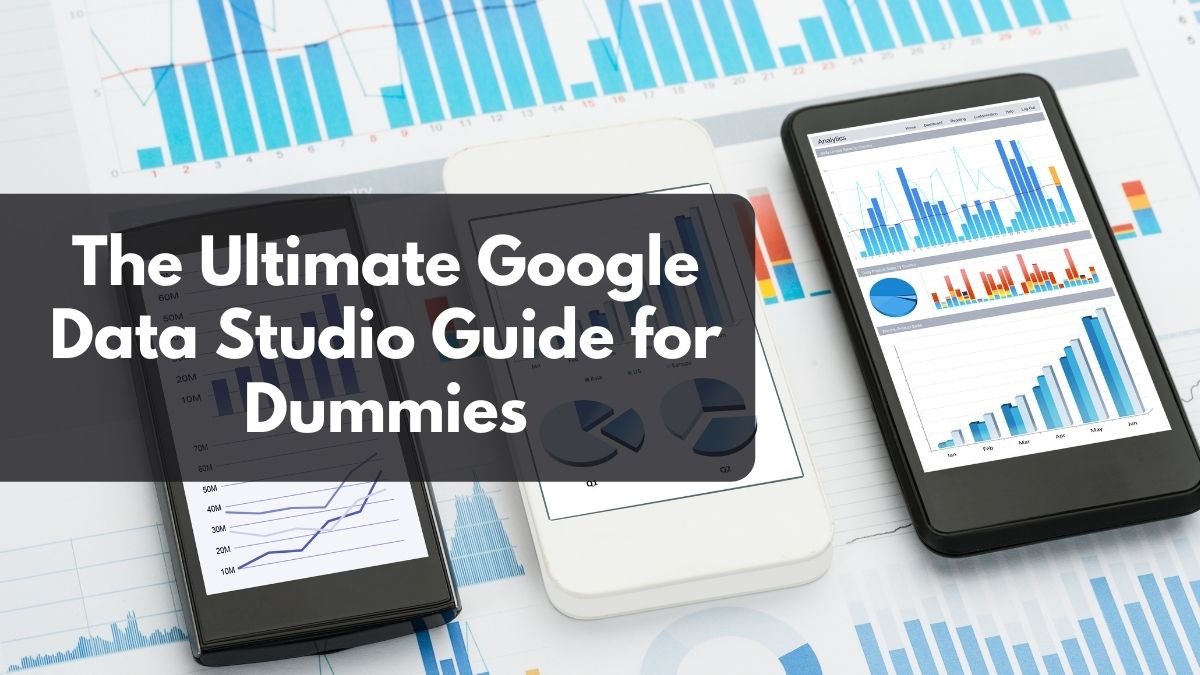
Pingback: A visualisation of my twitter usage over 5 years | Side Hustle Rich
Pingback: A visualisation of my twitter usage over 5 years | TheFinance.sg